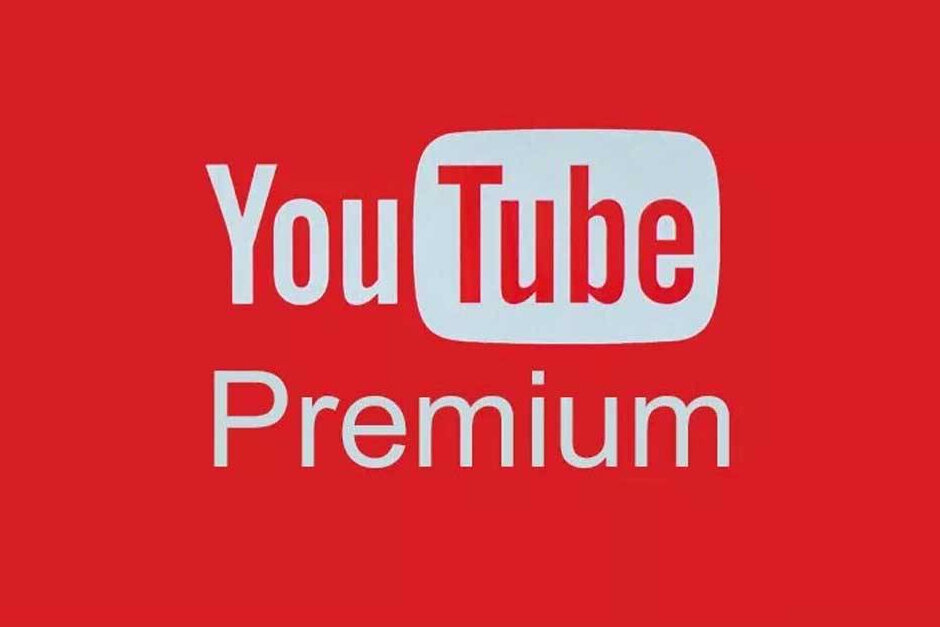YouTube is a popular platform that is used by millions of people from all across the world on daily basis. It is known that around 30 million users visit YouTube every day. And while being in very high demand, some prefer to use it on its premium version, which is ad-free and can be access to offline videos. The membership also includes full access to original shows. However, some might not found it worth it or just don’t have enough time to use it. If you’re one of them and want to know How to Cancel YouTube Premium. In this article, we are going to explain it to you in detail. So continue reading to clear up all your misconceptions.
Steps to Cancel YouTube Premium
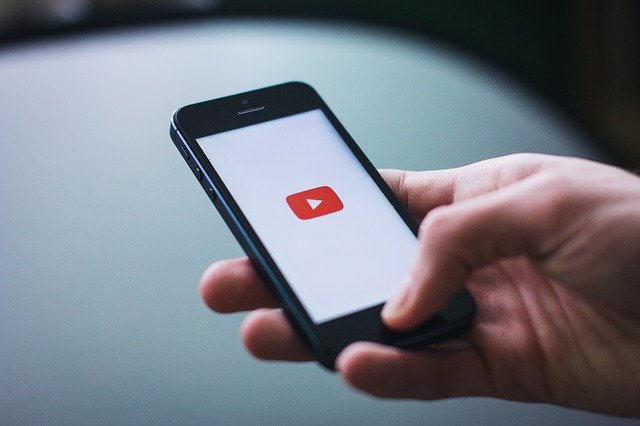
If you have made your mind to cancel Youtube Premium, all you need to do is follow some basic steps which are given below.
- Open your YouTube account on a web browser.
- Press the Paid Memberships” button, which is placed in the right corner.
- Click on the ‘Cancel Membership’ button.
- Once you press it, you would see two options, which are ‘Continue to cancel’ and “Pause instead.” If you wish to cancel your Premium account permanently, click on the “Cancel Membership” button. While if you press the “Pause instead” button, you can resume it anytime you want. You have the choice to resume it for a duration of at least 1 month and at most for 6 months.
With these basic steps, you will easily achieve the goal to cancel your YouTube premium subscription. While it is pertinent to mention that one can get a YouTube Premium account as many times as they want, even if you cancel it
How to cancel YouTube Premium from the iPhone’s App Store
If you’re an iPhone user and want to know How to Cancel YouTube Premium on it. Here’s how it is,
- On your iPhone, start the App Store app.
- Tap your avatar in the upper right corner.
- Tap ‘Manage Subscriptions.’
- Tap ‘YouTube Premium.’
- Tap ‘Cancel Subscription’ and then tap ‘Confirm’ to complete the process.
How to Request a YouTube Premium Refund Easily
In case you not only want to cancel YouTube Premium but also want to refund it, then there is a way to get it done as well! YouTube does offer you an option to request a refund if you’re not satisfied with your experience. Here are the guidelines you need to learn how you can easily do that.
How to Request a YouTube Premium Refund
Here is how you can request the refund using an Android or an iOS device.
- First, log in to your account and go to the YouTube purchases page
- Find the item you’d like refunded and click Request refund
- Click on ‘Request refund’
After that, you will receive a confirmation email after this process.
In case you’re unable to see the request option, you can contact their Support Team where you can explain your issue.
Avail Youtube TV Promo Code And Get Off Prices UP 50%